StreamElements is a popular tool for streamers to enhance their broadcasts by adding widgets, overlays, and other interactive elements.
One such widget is the Follower Goal, which can be easily added to your OBS (Open Broadcaster Software) setup.
This article will provide you with step-by-step instructions on how to add a Follower Goal widget to your OBS using StreamElements, making the process simple and hassle-free.
Create a StreamElements Account
Before you can add a Follower Goal widget, you need to have a StreamElements account. If you don’t have one already, follow these steps:
- Go to the StreamElements website (https://www.streamelements.com/).
- Click on the “Get Started” button.
- Choose your streaming platform (e.g., Twitch, YouTube, Facebook Gaming) and log in with your account.
- Authorize StreamElements to access your account information by following the prompts.
- Access the StreamElements Dashboard
This is where you can manage your overlays, widgets, and other settings.
Create a New Overlay
To add a Follower Goal widget, you need to create a new overlay. Follow these steps:
- Click on “Overlays” in the left-hand menu under the “Streaming Tools” section.
- Click on the “New Overlay” button.
- Choose your desired overlay resolution (e.g., 1920×1080) and click “Start.”
Add the Follower Goal Widget
Now that you have a new overlay, you can add the Follower Goal widget to it:
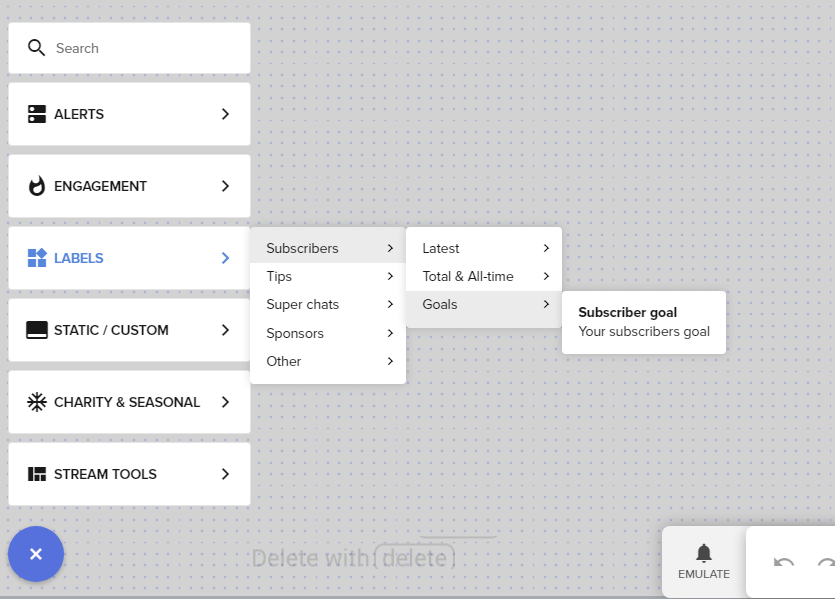
- In the overlay editor, click on the “+” icon in the bottom-left corner.
- From the list of widgets, click on Labels and then the goal that you want to track, whether that’s Subscribers for Youtube or Followers for Twitch.
- Then choose the “Goals” option.
Customize Your Follower Goal Widget
After adding the Follower Goal widget, you can customize its appearance and settings:

- In the “Settings” tab on the left, enter your current follower count and your goal.
- Choose a progress bar style, font, and colours that match your stream’s theme.
- Adjust the text format and placement to your liking.
- Click “Save” to apply your changes.
Add the Overlay to OBS
With your Follower Goal widget customized, it’s time to add the overlay to OBS:
- In the StreamElements overlay editor, click on the “Copy Overlay URL” button in the top-right corner.
- Open OBS and click on the “+” icon in the “Sources” panel.
- Choose “Browser” from the list of sources.
- Give your new browser source a name (e.g., “Follower Goal Overlay”) and click “OK.”
- Paste the copied overlay URL into the “URL” field.
- Adjust the width and height to match your overlay resolution (e.g., 1920×1080).
- Click “OK” to add the overlay to your OBS scene.
Position and Resize Your Follower Goal Widget
In OBS, you can now position and resize your Follower Goal widget:
- Click on the “Follower Goal Overlay” source in the “Sources” panel.
- Drag the widget to your desired position within the scene.
- Use the red handles around the widget to resize it as needed.
Test Your Follower Goal Widget
Before going live, make sure to test your Follower Goal widget to ensure it’s working correctly:
- In the StreamElements Dashboard, click on “Test Widgets” in the top-right corner.
- Select “Follower Goal” from the list of widgets.
- Click “Run Test” to simulate a new follower. The widget should update to reflect the change.
Go Live
With your Follower Goal widget successfully added and tested, you’re now ready to go live:
- In OBS, click on “Start Streaming” to begin broadcasting your stream.
- Keep an eye on your Follower Goal widget during your stream to ensure it’s updating correctly.
Hit your goal? Update your target
As you gain more followers, you may want to update your Follower Goal:
- Return to the StreamElements overlay editor and click on the Follower Goal widget.
- In the “Settings” tab, update your current follower count and/or goal.
- Click “Save” to apply your changes. The widget in OBS will update automatically.
Adding a Follower Goal widget to your OBS using StreamElements is a straightforward process that can help keep you and your viewers engaged with your stream’s progress.
