Introducing stream delay can be beneficial for various reasons, such as preventing stream sniping, moderating chat, or syncing multiple streams.
In this guide will walk you through adding a delay to your stream in OBS.
Let’s get started!
What is stream delay?
Stream delay is the intentional introduction of latency between your live broadcast and the time it’s displayed to viewers.
It’s measured in seconds and can be added for various reasons.
Pros and cons of stream delay
- Pros
- Reduces stream sniping in competitive gaming
- Allows more time for chat moderation
- Helps synchronize multiple streams for events
- Cons
- Reduces real-time interaction with viewers
- May impact audience engagement
- Increases the time required to address technical issues
Adding Stream Delay in OBS Studio
Accessing the OBS settings
- Open OBS Studio
- Click on the “Settings” button, located in the bottom right corner of the main window
Adjusting the stream delay settings
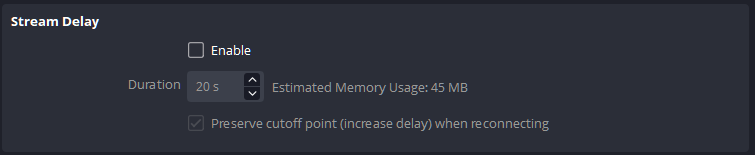
- Navigate to the “Advanced” tab in the settings menu
- Find the “Stream Delay” section
- Check the “Enable” box to activate the stream delay feature
- Enter your desired delay in seconds in the “Duration” field
- Click “Apply” and then “OK” to save your changes
Testing Your Stream Delay
Previewing your stream
- Start a test recording in OBS Studio by clicking on “Start Recording” instead of “Start Streaming”
- Perform an action in your recording that can be easily identified, such as a hand gesture or a specific audio cue
- Stop the recording after a few seconds
Verifying the delay
- Open the recorded file using a media player
- Observe the action you performed earlier and note the time it appears in the recording
- Compare the timestamp to your live performance to ensure the delay has been applied correctly
Considerations and Tips
Balancing delay and interaction
- Choose a delay length that balances the need for security or synchronization with viewer engagement
- Remember that longer delays can hinder real-time interaction with your audience
Communicating your delay to viewers
- Inform your viewers of the stream delay to manage their expectations and reduce confusion
- Display a countdown timer or a message on your overlay to indicate the delay duration
Adding stream delay in OBS Studio is a simple process that can help improve your streaming experience.
Remember to consider the impact on viewer interaction and adjust the delay duration accordingly.
Happy streaming!
